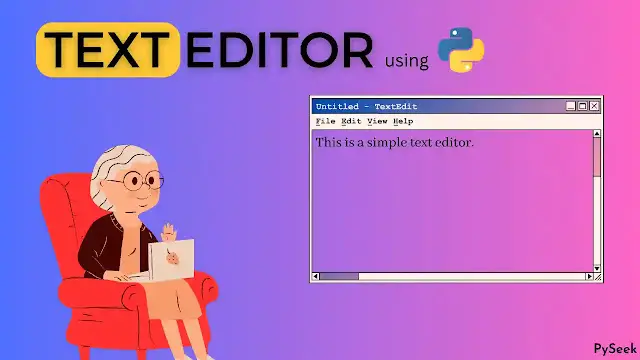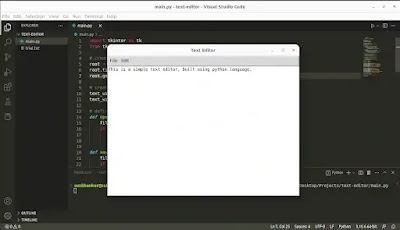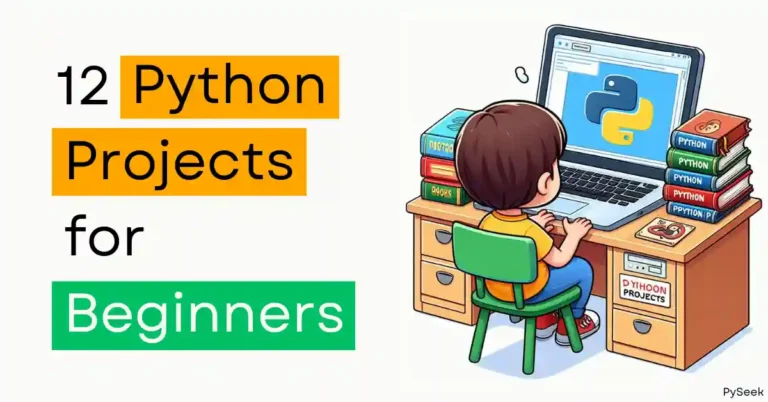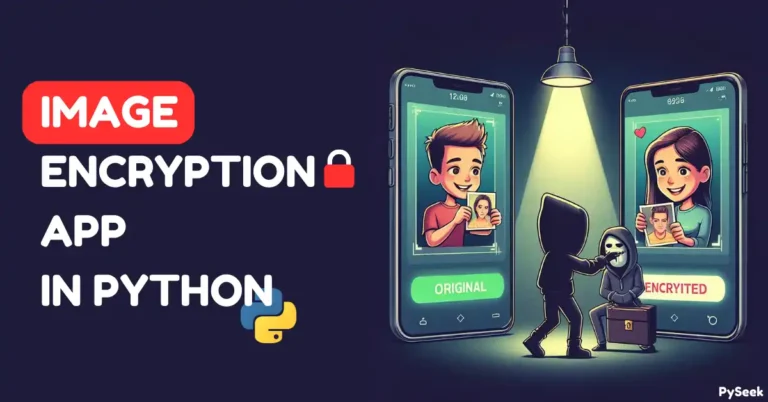Introduction
A text editor is a fundamental tool for anyone who writes code or works with text files on a regular basis. While there are many text editors available in the market, sometimes you might want to build your own text editor to meet specific needs or just for the fun of it. In this article, we will show you how to create a text editor using Python.
Before we get started, let’s clarify what we mean by a text editor. In this case, we are referring to a simple editor that allows users to create, edit, and save plain text files. It won’t have fancy features like syntax highlighting or auto-completion. However, it will serve as a great foundation for more advanced text editors.
The first step in creating a text editor is to choose a user interface library. There are several options available for Python, including Tkinter, PyQt, and wxPython. In this tutorial, we will use Tkinter because it is included with most Python installations.
Visit Also: Code Your Thoughts: Creating a Personal Diary with Python
Importing Required Libraries
We will start by importing the required libraries, including Tkinter and the file dialog module.
import tkinter as tk
from tkinter import filedialog
Creating the main window
Next, we will create the main window of the text editor. We will use the tkinter library to create the window and set its title and dimensions. Here is the code:
# create the main window
root = tk.Tk()
root.title("Text Editor")
root.geometry("620x420")
Creating the Text Widget
Now, we will create the text widget that will be used for editing the text. We will use the tkinter library’s Text widget for this. Here is the code:
# create the text widget
text_widget = tk.Text(root)
text_widget.pack(fill="both", expand=True)
Creating the Menus
We will create two menus: File and Edit. The File menu will contain options to open, save, and exit the text editor. The Edit menu will contain options to cut, copy, paste, and select all. Here is the code:
# create the menus
menu_bar = tk.Menu(root)
# create the file menu
file_menu = tk.Menu(menu_bar, tearoff=0)
file_menu.add_command(label="Open", command=open_file)
file_menu.add_command(label="Save", command=save_file)
file_menu.add_separator()
file_menu.add_command(label="Exit", command=root.quit)
menu_bar.add_cascade(label="File", menu=file_menu)
# create the edit menu
edit_menu = tk.Menu(menu_bar, tearoff=0)
edit_menu.add_command(label="Cut", command=cut)
edit_menu.add_command(label="Copy", command=copy)
edit_menu.add_command(label="Paste", command=paste)
edit_menu.add_separator()
edit_menu.add_command(label="Select All", command=select_all)
menu_bar.add_cascade(label="Edit", menu=edit_menu)
# add the menu bar to the main window
root.config(menu=menu_bar)
Defining the Menu Functions
We need to define the functions that will be called when the menu options are selected. Here are the functions for opening, saving, cutting, copying, pasting, and selecting all:
# define the menu functions
def open_file():
file_path = filedialog.askopenfilename()
if file_path:
with open(file_path, "r") as file:
text_widget.insert("1.0", file.read())
def save_file():
file_path = filedialog.asksaveasfilename()
if file_path:
with open(file_path, "w") as file:
file.write(text_widget.get("1.0", "end"))
def cut():
text_widget.event_generate("<<Cut>>")
def copy():
text_widget.event_generate("<<Copy>>")
def paste():
text_widget.event_generate("<<Paste>>")
def select_all():
text_widget.tag_add("sel", "1.0", "end")
Running the Application
Finally, we will run the application by calling the ‘mainloop()‘ method of the main window. Here is the complete code:
import tkinter as tk
from tkinter import filedialog
# create the main window
root = tk.Tk()
root.title("Text Editor")
root.geometry("620x420")
# create the text widget
text_widget = tk.Text(root)
text_widget.pack(fill="both", expand=True)
# define the menu functions
def open_file():
file_path = filedialog.askopenfilename()
if file_path:
with open(file_path, "r") as file:
text_widget.insert("1.0", file.read())
def save_file():
file_path = filedialog.asksaveasfilename()
if file_path:
with open(file_path, "w") as file:
file.write(text_widget.get("1.0", "end"))
def cut():
text_widget.event_generate("<<Cut>>")
def copy():
text_widget.event_generate("<<Copy>>")
def paste():
text_widget.event_generate("<<Paste>>")
def select_all():
text_widget.tag_add("sel", "1.0", "end")
# create the menus
menu_bar = tk.Menu(root)
# create the file menu
file_menu = tk.Menu(menu_bar, tearoff=0)
file_menu.add_command(label="Open", command=open_file)
file_menu.add_command(label="Save", command=save_file)
file_menu.add_separator()
file_menu.add_command(label="Exit", command=root.quit)
menu_bar.add_cascade(label="File", menu=file_menu)
# create the edit menu
edit_menu = tk.Menu(menu_bar, tearoff=0)
edit_menu.add_command(label="Cut", command=cut)
edit_menu.add_command(label="Copy", command=copy)
edit_menu.add_command(label="Paste", command=paste)
edit_menu.add_separator()
edit_menu.add_command(label="Select All", command=select_all)
menu_bar.add_cascade(label="Edit", menu=edit_menu)
# add the menu bar to the main window
root.config(menu=menu_bar)
# Looping forever until the user exits
root.mainloop()
Output
The text editor looks like the following:
Conclusion
The article explores the creation of a simple text editor using the Python tkinter library. It discusses how to set up the graphical user interface (GUI) and implement basic text editing functionalities, such as opening, saving, editing, and closing files. The article provides step-by-step instructions on how to define main window, create text widgets and menus, and declare functions for each menu.
The article is an excellent resource for beginners looking to build a basic text editor using Python and tkinter, as it offers a clear and concise guide to the process. This project can help you improve your Python skills and gain a deeper understanding of how programming languages and software development work. By following the instructions in the article, readers can create a functional text editor that they can use for their coding projects.