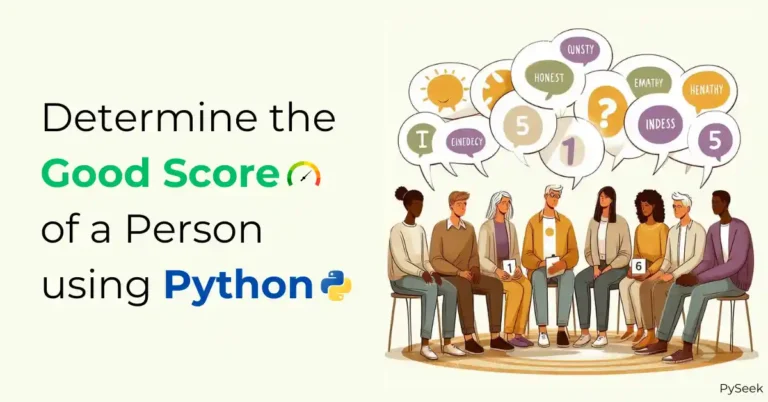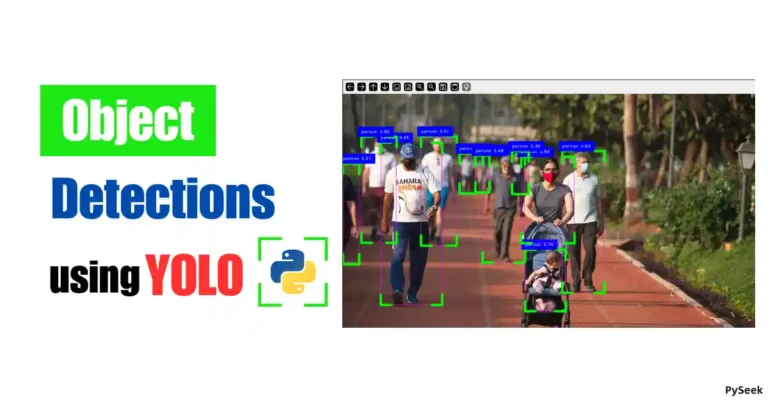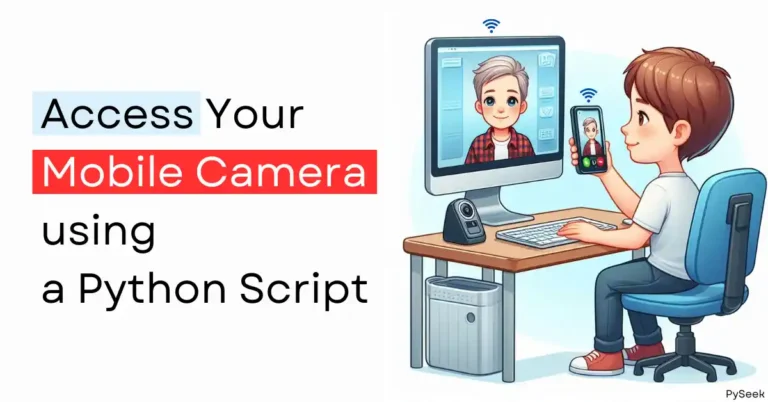Introduction
Have you ever thought about hiding your secret message behind an Image? Steganography is a way to conceal information within another medium. In this tutorial, we’ll learn how to hide text behind an Image using Python’s stegano library.
What is Steganography?
Steganography comes from the Greek words “steganos” meaning “covered” and “graphein” meaning “writing.” It’s a technique for hiding information within another message or file, such as an image, audio, or video. The goal is to make the presence of the hidden message undetectable to the naked eye. This differs from encryption, which scrambles a message to make it unreadable but doesn’t hide its existence.
Requirements and Installation
At the very first, Python must be installed on your system. If you don’t have it yet, download it from the official site (https://www.python.org/downloads/).
Once you’ve settled, install the stegano module using the following command:
pip install stegano
Hide the Text Behind an Image
Let’s write a Python program to hide a text message behind an image. We will use stegano library’s Least Significant Bit (LSB) steganography technique. LSB replaces the least important bits of the image data with the bits from your message.
The Program
Make sure to replace the placeholder text and paths with your own message and image file information.
from stegano import lsb
# Replace with your desired message
message = "This is a secret message!"
# Path to the image you want to hide the message in
image_path = "beautiful_scenery.jpg"
# Output path for the steganographed image
output_path = "secret_image.png"
# Hide the message in the image
secret_image = lsb.hide(image_path, message)
# Save the modified image
secret_image.save(output_path)
print(f"Message hidden successfully in {output_path}")Output
Running this code will hide your message inside the given image and create a new image file (“secret_image.jpg”) that contains the hidden data. The original image will remain unchanged visually.
Extract the Hidden Text from the Image
Now that you’ve hidden your message, let’s see how to retrieve it.
The Program
Make sure the path to the encoded image (image_path) matches the one you used when hiding the message.
from stegano import lsb
# Path to the image containing the hidden message
image_path = "secret_image.png"
# Extract the hidden message
revealed_text = lsb.reveal(image_path)
print(f"The hidden message is: {revealed_text}")Output
Running this code will display your hidden message on the screen!
Limitations of this method
It’s important to understand that LSB steganography has limitations:
- Capacity: The amount of data you can hide depends on the image size. A small image might distort noticeably if you try to hide too much text.
- Detectability: Steganalysis tools can potentially detect the presence of hidden information, especially with larger messages.
- Security: LSB modification can be fragile. Image editing or compression techniques might destroy the hidden message.
Summary
In this tutorial, we learned how to hide text behind an image using Python’s stegano module. It was the most simple way to perform Steganography using Python programming language. The entire code is compact and too easy to understand. Thanks to the stegano module which has done all the job here.
Just remember the limitations and use this method for non-critical secret messages. For more secure communication, you can use strong encryption like AES-256 alongside steganography. This could add an extra layer of protection if the hidden data is detected. Learn how to encrypt your message in Python using AES-256 encryption.
Happy Coding!